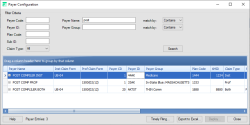Payer Configuration
The Payer Configuration screen allows you to search for a payer, edit payer information, set the payer group, set alternate payer names, and define Payer Timely Filing days. Users that do not have the Edit Insurance Master privileges will see this screen as read-only. Edit payer information using the context (right-click) menu, and click Deploy to send the changes to the insurance master. You will receive an alert when the updates to the insurance master have been completed. You will need to initiate a file sync to see the changes in the application.
Note: Select Admin > XClaim >Payer Configuration to open the Payer Configuration window.
To search for a payer, enter your search criteria into any of the fields in the Filter Criteria section and click Search. Search fields include Payer Code, Payer ID, Plan Code, Claim Type, Payer Name and Payer Group.
A list of payers based on your search will be returned in the Payers Grid. Use the expand/collapse button to the left of the Payer Name to view the Alternate Payers sub-grid. Click Export to Excel to export your search results by display name only, or by display name and alternate name.
To access the View/Edit screen, double-click on the Payer's row in the grid, or right-click in the Payer's row and select View Payer or Edit Payer. This option is also available in the Alternate Names sub-grid.
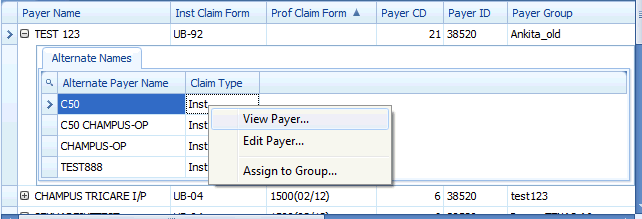
- When navigating to this screen through the Edit payer, the XMID field is editable.
- When navigating to this screen through the View Payer, the field is disabled.
Update the payer information and click OK to return to the Payer Configuration screen.
To assign a payer to a group, right-click on the Payer's name in the grid and select Assign to Group. The Payer Groups dialog opens, where you can assign the selected Payer to groups using the check box in the Assign to Group column.
Click Save to save changes and return to the Payer Configuration screen.
The Timely Filing feature allows users visibility into claims that are in jeopardy of missing payer timely filing deadlines so that they may take proper action.
Click the Timely Filing button to access the Payer Timely Filing screen, where you can associate selected payers to the number of days in which you have to submit claims.
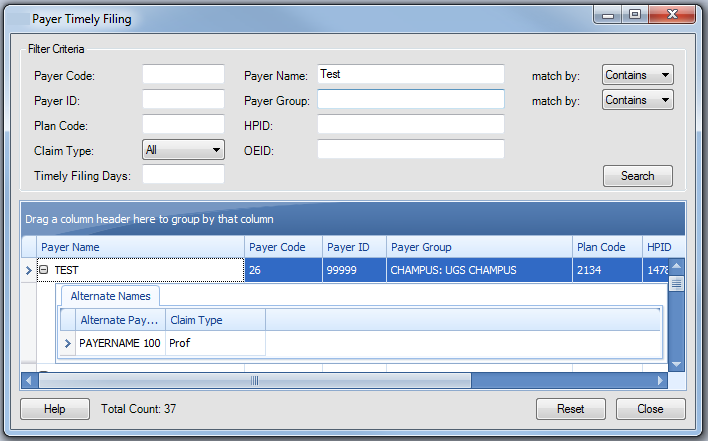
This configuration is required for Timely Filing thresholds and rules to function properly.