Edit Category Mapping
The Edit Category Mapping screen displays a list of Edits, along with the mapped Parent Category and Sub Category. If a Responsible Group has been assigned to the Parent Category or Sub Category, these will display in the Parent Group and Sub Group columns. If the group is not scheduled to receive claims, or the group does not contain any users scheduled to receive claims, the group name will appear disabled.
Functions available in the Edit Category Mapping screen include:
-
Search Edit descriptions for specific terms/text.
-
Map site-specific Parent and Sub Categories to claim form Edits.
-
Add Resolution Tips to assist users in resolving possible claim form discrepancies.
-
Export the list of Edits to Excel (in .xls format).
-
Enter search criteria into the text box at the top right of the screen and click Search. Edits containing the entered text will appear highlighted in the grid.
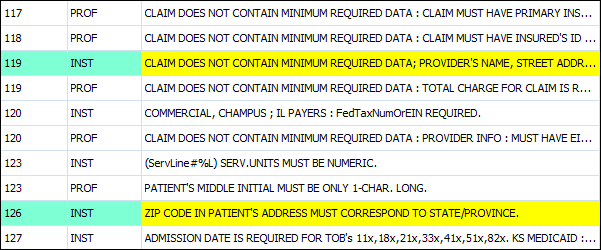
-
Click Clear to clear the search criteria and the highlighting in the grid.
Edit Categories must first be created in the Edit Categories screen to be available for mapping.
-
Click in the Parent Category or Sub Category cell in the Edit row. A drop-down list of existing Edit Categories opens.
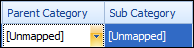
-
Select the desired category. The Parent Category or Sub Category cells update with the selected category. Select [Unmapped] to remove a category mapping from the Edit.
-
Click Save at the bottom of the screen. Changes are displayed, but not committed, until the user clicks Save.
-
Select multiple Edits by holding the Shift or Ctrl key while making selections in the grid.
-
Right-click on the selection area and click Map Edits. The Update Edit Mapping screen opens in a new window.
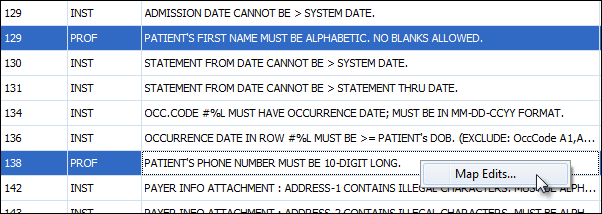
-
Select the desired Parent Category and Sub Category.
-
Click OK to return to the Edit Category Mapping screen.
The Resolution Tips column displays an information icon when there is a tip associated with that Edit.
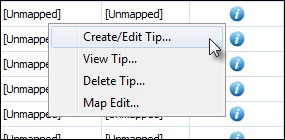
Right-click in the Resolution Tip cell in the Edit row to access the context menu:
- Create/Edit Tip: Opens an editable Resolution Tips screen in a new window.
- View Tip: Opens a view-only Resolution Tips screen in a new window.
- Delete Tip: Removes the current Resolution Tip. Users are presented with a confirmation screen prior to deleting the tip.
- Map Edit: Opens the Update Edit Mapping screen in a new window.
Click the Export to Excel button at the bottom of the screen to export the data from the grid to .xls format. The exported Resolution Tips column will display the actual tip text associated with the Edit.