Add/Edit Physician/Organization
The Add/Edit Physician/Organization screen (accessed through the Prof/Phys Master Configuration screen) allows you to add a new physician/organization to the ProMaster or edit an existing physician/organization listing on the ProMaster.
Physician/Organization Level Details
The following fields in the Physician/Organization Level Details are editable if opened in edit mode:
- Phys Last Name/Organization Name
- Physician First Name
- Physician Middle Name
- Name Prefix
- Name Suffix
- NPI
- Taxonomy
- SSN
- UPIN
- EIN
- Address Line 1
- Address Line 2
- City State
- Zip
- Phone
- Ext
- Fax
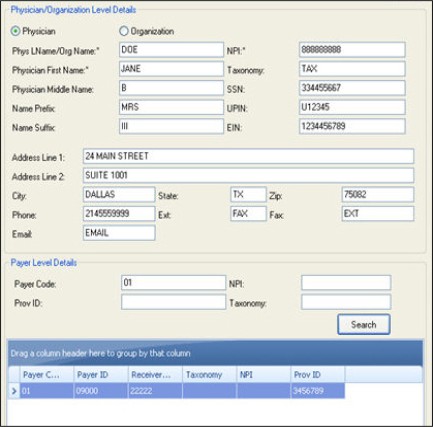
Payer Level Details
ProMaster information can be logged at the Payer level, so the Payer Level Details section allows you to search and specify payer-specific information for the provider. To search for a provider, type information by which you wish to search in any or all of the fields in the Filter Criteria section of the screen. The following fields are searchable under the Payer Level Details section of the screen:
- Payer Code
- Prov ID
- NPI
- Taxonomy
Clicking Search returns the Payer-Level entries for the Physician/Organization that match the search criteria. The results are displayed in the Payer Levels grid. The following columns appear in the Payer Level Details grid:
- Payer Code
- Payer ID
- Receiver ID
- Taxonomy
- NPI
- Prov ID
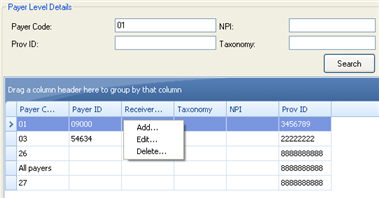
By right-clicking on an entry in the grid, you can access the context menu to Add a new entry, Edit an existing entry or Delete an entry.
If you make changes and click Save, the changes appear on the Physicians Organizations results grid on the main ProMaster screen (until those results are cleared by another search).
Footer Buttons
- Help - Launches the context-sensitive help for the screen.
- Save - Saves the changes into the database and closes the screen.
- Cancel - Closes the screen and discards the changes.
Note: If you attempt to open the screen while the ProMaster is locked, the screen will be opened in view mode.