View Logs
The View Logs option in the Administration menu allows users to search for specific activity based selected criteria. Search results display system and application events along with the date/time of event and the site and user name that produced the event.
- Select the calendar icon next to the From/To Date fields to select a date range to search.
- In the Additional Search Criteria, select the check box next to the criteria you would like to search. Multiple items can be selected.
- Select an item in the drop-down list, or type, the criteria and click Submit.
- To
search for specific event, such as claim check-out, enter the event's
Log ID into the By
Log ID field.
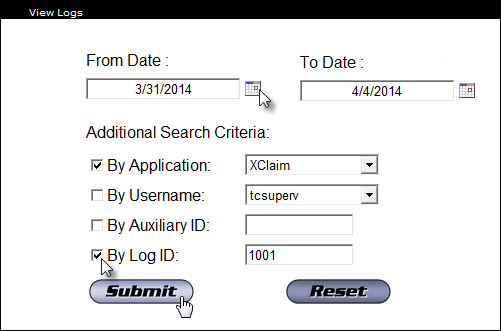
Note: Search results display in a the same window. Results can be printed or saved using the icons at the top of the screen.
- Click the Back button at the top of the screen to return to the search criteria window.