User-Level System Privileges
The User-Level Privileges menu option allows system administrators to grant or deny access to specific features per user. This screen allows privilege quick-sets by function, where administrators may set common privileges for the user type, such as Guest users or Supervisors. These privileges, combined with the Site-Level Privileges, determine the user's effective privileges.
Point your cursor to the privilege to view a short description of the privilege, or review descriptions in the System Privileges Overview.
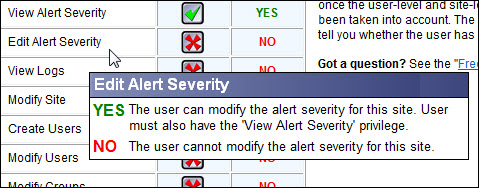
Set Privileges
To set privileges for a user, select their name from the User drop-down list. Select a Quick Set option to set common privileges for the user type, or click the box in the User Privileges column for each privilege until the correct icon is displayed. Click Submit when finished.
Effective Privileges
The Effective Privileges column will display whether the user will be given that privilege, based on the user-level selection and the corresponding site-level privilege. The user's effective privileges could be different from the value selected in the User Privileges column if the site-level privileges are set to a different value. For example, if you allow the Send Alerts privilege for the user, but the site-level privileges are denied, then the user's effective privilege will be "NO" for Send Alerts.
Icons
 Allow: Privilege
is accessible to the user, unless the Site-Level
System Privileges specifically deny it.
Allow: Privilege
is accessible to the user, unless the Site-Level
System Privileges specifically deny it.
 Deny: Privilege is not accessible
to the user, even if the Site-Level
System Privileges specifically allow it.
Deny: Privilege is not accessible
to the user, even if the Site-Level
System Privileges specifically allow it.
 Default:
Privilege is accessible to a user if the site-level privilege allows it.
Otherwise, it will be denied.
Default:
Privilege is accessible to a user if the site-level privilege allows it.
Otherwise, it will be denied.