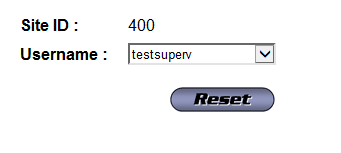Multi-factor Authentication
The Multi-factor Authentication (MFA) is a site-level option controlled from within the Site Provisioning tool. When enabled, the MFA allows you to further protect your account with an authentication code provided by the app, via your cellular phone.
You are prompted to authenticate via Google Authenticator or Authenticator upon the first login.
Note: The following features are only available when the MFA site option is turned on.
Authenticator App Set Up
The Authenticator App Set Up screen allows users to set up the Google Authenticator or Authenticator applications to be used with Claims - Collections - Denials. Users must set up the applications upon the first Claims - Collections - Denials login, if the authenticator is reset, or if the user is disabled, then reactivated.
To log in for the first time using either Authenticator:
- Download the Google Authenticator or Authenticator to your cellular phone (Google Authenticator for iPhone, Android and Blackberry; Authenticator for Windows phones).
- Enter your username and password.
- Scan the barcode with your cellular phone to obtain a 6-digit verification code.
- Enter the 6-digit verification code into the Code field and click Submit.
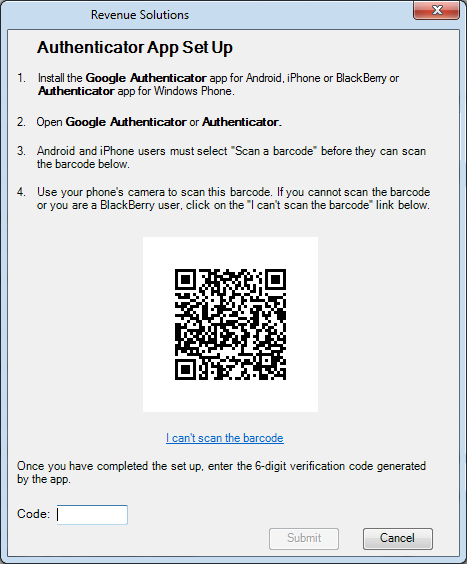
Once the MFA is enabled, users are only required to log in using both a password and a verification code. A new code is generated every 30 seconds, can only be used once and is valid for 10 minutes.
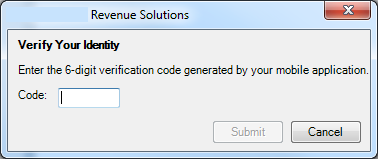
Authenticator Reactivation and Reset
Specific situations require users to reactivate or reset an authentication.
Disabled and Deleted Users
Users must reactivate the authenticator configuration by repeating the Authenticator App Set Up when an account has been disabled or deleted.
Reinstallation
Users are required to re-authenticate after receiving a new cellular phone or during an application reinstall.
Note: For security purposes, Authenticator Reset privileges should only belong to site administrators. As a result, if you do not have this feature, please contact your site administrator.
To reset the authenticator configuration:
-
Navigate to Admin > System > Authenticator Reset. The Admin: Authenticator Reset page displays.
-
Using the Username drop-down menu, select the user to reset and then click Reset.